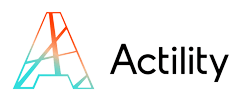
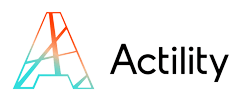
udp.port==47808) to isolate BACnet/IP traffic efficiently.In the world of Building Automation and Control networks, ensuring seamless communication between devices is critical. Wireshark has become the standard tool for monitoring and analyzing network traffic, including BACnet/IP, the leading open protocol for building automation. By capturing and decoding BACnet traffic, facility managers and system integrators can quickly diagnose communication problems, optimize performance, and ensure interoperability.

“Visibility into BACnet communications is fundamental to achieving reliable and scalable building automation. Tools like Wireshark give engineers the ability to see what’s really happening across devices and to maintain trust in interoperability.“
This article will guide you step by step through the process of setting up Wireshark for BACnet, from installation to advanced troubleshooting techniques, with practical tips to make your workflow faster and more efficient.
When working with BACnet/IP networks, engineers and building managers face the challenge of monitoring communication between multiple devices in real time. Unlike simple “plug-and-play” systems, BACnet requires visibility into the data flow to ensure that messages are exchanged correctly and devices respond as expected.
Wireshark stands out as the most powerful open-source network analyzer for this purpose. It allows you to:
Compared to manual logging or proprietary diagnostic tools, Wireshark offers granularity, flexibility, and transparency, making it an essential part of the BACnet engineer’s toolkit.
For a deeper dive into how BACnet itself works, check out this reference guide: What is BACnet?
Before analyzing BACnet traffic, Wireshark must be properly installed and configured to recognize BACnet protocols. Here’s how to get started:
| Step | Description |
|---|---|
| 1. Download Wireshark | Go to the official Wireshark website and download the latest version compatible with your OS (Windows, macOS, Linux). |
| 2. Install Wireshark | Run the installer and make sure to include WinPcap or Npcap drivers for packet capturing. |
| 3. Launch Wireshark | Open the application and select the correct network interface (Ethernet, Wi-Fi, or VPN) connected to your BACnet/IP devices. |
| 4. Enable BACnet Protocol Support | Go to Edit > Preferences > Protocols, find “BACnet,” and confirm it is enabled. This allows Wireshark to decode BACnet traffic. |
| 5. Save Configuration | Adjust column display, font size, and capture options, then save your preferences for future sessions. |
Once installed and configured, Wireshark is ready to capture and decode BACnet/IP traffic, giving you full visibility into your building automation network.
Once Wireshark is installed and configured, the next step is to capture BACnet traffic in real time. Since BACnet typically runs on UDP port 47808, applying the right capture or display filters ensures you only see relevant packets.
| Filter | Purpose |
|---|---|
udp.port==47808 | Captures all BACnet/IP traffic on the default BACnet UDP port. |
bacnet | Displays only packets that Wireshark has identified as BACnet traffic. |
bacnet.service | Filters BACnet packets by service type (e.g., Who-Is, I-Am, ReadProperty). |
ip.addr==192.168.1.100 | Shows only BACnet communication involving a specific device IP. |
eth.dst==ff:ff:ff:ff:ff:ff | Highlights broadcast traffic, common in BACnet discovery messages. |
With these filters, engineers can focus on the most relevant data without being overwhelmed by background network noise.
Capturing traffic is only the first step—understanding the meaning of BACnet messages is what allows you to troubleshoot effectively. Wireshark automatically decodes BACnet packets and presents them in a human-readable format, making it possible to identify which devices are communicating and what data is being exchanged.
The most common BACnet services you will encounter include discovery requests, property reads, and control commands.
| Service | Purpose |
|---|---|
| Who-Is | Broadcast query to discover all BACnet devices on the network. |
| I-Am | Response from a device identifying itself (device ID, IP address). |
| ReadProperty | Request to read a specific property from a BACnet object (e.g., temperature). |
| WriteProperty | Command to modify a property value on a BACnet device. |
| Who-Has | Search query to find which device has a particular object. |
| I-Have | Response indicating which device owns the requested object. |
By interpreting these services, you can:
For more advanced troubleshooting scenarios, see: BACnet Tools and Troubleshooting.
Even in well-designed BACnet networks, issues can arise that impact device communication and system performance. Wireshark helps uncover these problems quickly, providing detailed insights into the traffic. Below are the most frequent issues and how Wireshark can help diagnose them:
| Issue | How Wireshark Helps |
|---|---|
| Duplicate Device IDs | By analyzing I-Am responses, Wireshark highlights conflicts when multiple devices announce the same ID. |
| Broadcast Storms | Filters show repeated Who-Is and I-Am messages saturating the network, often caused by misconfigured devices. |
| Timeouts | Missing responses to ReadProperty requests reveal communication failures between controllers and field devices. |
| Misconfigured Network Settings | Incorrect IPs, subnet masks, or ports become evident when Wireshark shows unanswered or mismatched packets. |
| Unresponsive Devices | By isolating traffic from specific IPs, you can confirm if a device is silent or simply misaddressed. |
| High Latency | Time-stamped packet flows reveal delays between requests and responses, pointing to overloaded devices or network congestion. |
Using Wireshark, BACnet engineers can move beyond guesswork and pinpoint the root cause of network problems within minutes, reducing downtime and improving system reliability.
Once you’ve mastered the basics of capturing and interpreting BACnet traffic, Wireshark offers advanced features that can make your analysis more powerful and efficient.
Pro tip: Advanced users often maintain a library of Wireshark filters and preconfigured profiles, allowing them to switch quickly between troubleshooting scenarios without re-entering settings each time.
Wireshark is one of the most effective tools for understanding and troubleshooting BACnet/IP networks. From installation and configuration to advanced scripting and long-term monitoring, it empowers engineers and facility managers to gain complete visibility into their building automation systems.

“Without visibility, interoperability is only a promise. Wireshark bridges that gap, giving engineers the confidence that BACnet devices are truly working together.“
By applying the techniques covered in this guide—filters, service interpretation, issue detection, and advanced tips—you’ll be well-equipped to handle both routine maintenance and complex troubleshooting in BACnet networks.
Use udp.port==47808 to capture all BACnet/IP traffic, or simply bacnet to display decoded BACnet packets.
Wireshark supports both BACnet/IP and BACnet/Ethernet dissectors, making it suitable for multiple network types.
Check for repeated I-Am responses with identical Device IDs but different IP addresses—this indicates a conflict.
Yes. With ReadProperty services, Wireshark decodes the object type, instance, and property values such as temperature or occupancy.
Absolutely. Just connect your laptop to the same subnet as the BACnet devices, and capture traffic on the active interface.
Use filters like ip.addr==device_IP to isolate traffic. If no response appears to discovery requests, the device may be offline or misconfigured.
Wireshark is passive, so it won’t disrupt traffic. However, capturing large amounts of data may require disk space and processing power.
Wireshark is extremely powerful, but for full validation you should also use dedicated BACnet tools (e.g., protocol analyzers or commissioning tools) for configuration and functional checks.
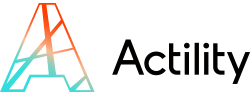
About Actility
Actility, one of the co-inventors of LoRaWAN® technology and a founding member of the LoRa Alliance, is the leader in industrial-grade low-power wide-area network (LPWAN) connectivity and IoT tracking solutions. Actility’s ThingPark™ platform, which supports multi-radio connectivity (LoRaWAN®, NB-IoT, LTE-M), powers the majority of public networks and numerous private and enterprise networks worldwide. Through its subsidiary Abeeway, Actility offers patented ultra-low power, multi-radio trackers and comprehensive indoor and outdoor geolocation services. Additionally, the ThingPark Market boast the largest catalog of LoRaWAN® devices, gateways, and solutions available.
Media contact : marketing@actility.com – https://www.actility.com/contact/
At Actility, we are passionate about unlocking the full potential of IoT for businesses and communities around the world. Join us as we continue to innovate, collaborate, and lead the way in connecting the digital and physical realms through cutting-edge IoT solutions.
© 2025 Actility’s All Rights Reserved